Mastering Free CapCut Templates: A Step-by-Step Guide
Introduction
In the age of social media and content creation, video editing has become an essential skill. With the proliferation of smartphones, editing apps have become more accessible and user-friendly. CapCut, developed by ByteDance, is one such app that has gained immense popularity due to its intuitive interface and powerful features. One of the standout features of CapCut is its extensive library of templates, designed to simplify the editing process for users. In this blog post, we will guide you through the process of using CapCut templates effectively, allowing you to create stunning videos with ease.
Step 1: Download and Install CapCut
Before you can start using CapCut templates, you need to download and install the app on your mobile device. CapCut is available for both Android and iOS platforms, making it accessible to a wide range of users. Once installed, launch the app and create an account if you haven’t already.
Step 2: Explore the Template Library
After launching CapCut, tap on the “Templates” option in the main menu. Here, you’ll find a vast collection of templates categorized by themes, styles, and occasions. Whether you’re creating a travel vlog, a birthday video, or a promotional clip, CapCut has templates tailored to your needs. Take your time to explore the library and find a template that aligns with your vision.
Step 3: Customize Your Template
Once you’ve selected a template, it’s time to make it your own. CapCut allows you to customize various elements of the template, including text, music, transitions, and effects. Tap on the respective sections to edit text, choose a different soundtrack, adjust the duration of clips, and experiment with different visual effects. Personalize the template to match your style and preferences.
Step 4: Add Your Content
CapCut templates serve as a foundation for your video, but you can enhance them further by adding your photos, videos, and additional text. To do this, simply tap on the “+” icon within the template and select the media you want to incorporate. You can rearrange the elements, trim clips, and apply filters to achieve the desired look and feel.
Step 5: Preview and Fine-Tune
After customizing the template and adding your content, it’s essential to preview your video to ensure everything flows seamlessly. CapCut provides a preview feature that allows you to watch your video from start to finish. Take this opportunity to fine-tune any elements that might need adjustments, such as timing, transitions, or text placement.
If you are Struggling to Creating content for Social Media then you can visit my Trending FREE Products.
Step 6: Save and Share Your Video
Once you’re satisfied with your edited video, it’s time to save your masterpiece. Tap the “Export” button in the top-right corner of the screen to save the video to your device. CapCut offers various export options, allowing you to choose the video quality and format that best suits your needs. After saving, you can share your video directly to social media platforms or messaging apps, showcasing your creativity to the world.
Looking Our FREE Products That Help You to Grow Your Social Media Check here The Digi Bundle
How To Use CapCut Template
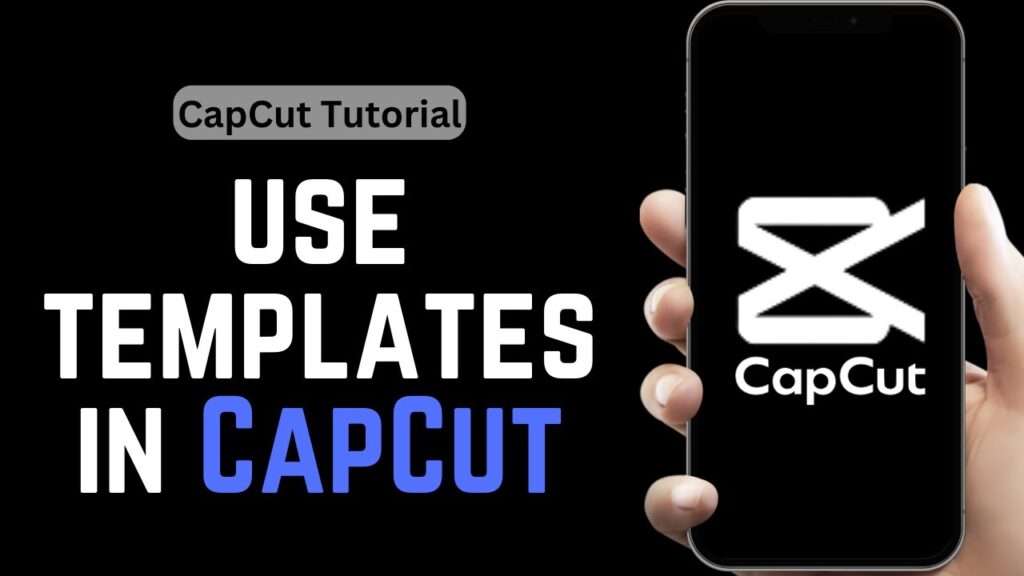
- Install Capcut app and VPN on your phone.
- Then you have to connect your phone to the VPN. (if you are from India)
- You can use CapCut Template only after connecting VPN.
- You have been given a template link above, click on it.
- As soon as you click on the Template link, the option of Use Template will appear in front of you.
- Click on the Use Template option and select your photo or video.
- After the video is ready, export the video.
If you want to know Best App to Increase Instagram Followers then you can visit my original blog.
Conclusion
CapCut templates are a fantastic tool for both beginners and experienced video editors, offering a convenient way to create professional-looking videos without the complexity of starting from scratch. By following the steps outlined in this guide, you can harness the full potential of CapCut templates and unleash your creativity. So, why wait? Dive into the world of CapCut templates and start crafting engaging and visually appealing videos today!
If you want to know how Grow Your Facebook then you can visit my original blog.